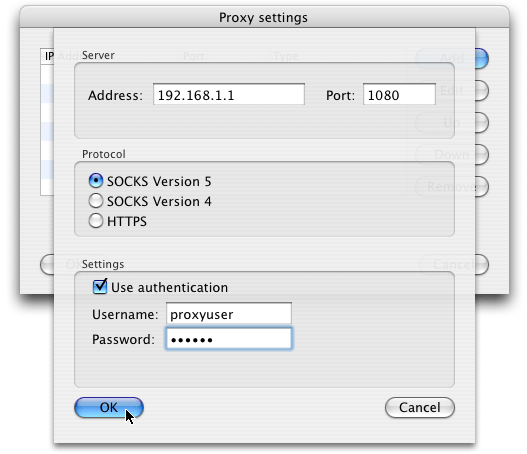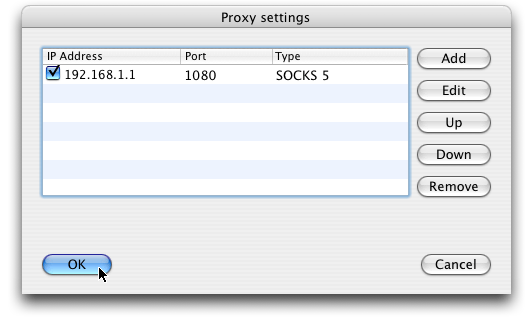| Quick Start | |||
|
Install and launch Proxifier. The Proxifier icon will appear on the Dock. Double click the icon to open the main window of the program.
By default, Proxifier is configured to process all network connections (TCP/IP) on the system. Thus Proxifier will manage all internet applications and allow them to directly connect to the internet. So if you gain access outside your network without a proxy you can still utilize the features of Proxifier (bandwidth, individual application control, etc). To make the connections work through a proxy server or a chain of proxy servers, you should first specify proxy server address and port. Click Proxy Settings in the Options menu. Click the Add button in the new dialog window:
Fill in the form specifying the parameters of the proxy server (type, address, port) that you want to add and click OK:
(this is not a real proxy, just a sample) Your proxy server will appear in the list, click OK to confirm the use of this server:
If you do NOT want to "tunnel" all connections you should create Proxification Rules. NOTE: If you were using proxies before using Proxifier, then you should disable any old proxy settings. This means that your applications should be configured to connect "directly" to the Internet (rather than through proxies). NOTE: Whenever you are using any kind of local proxy server (IP 127.0.0.1) e.g. Tor, Privoxy and etc, they should not be proxified. You should create a Proxification Rule for such applications.
|