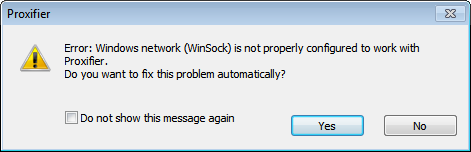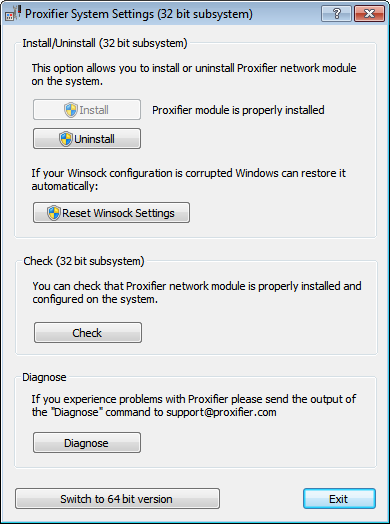Proxifier System Settings
Standard Edition only
Proxifier Standard Edition uses Winsock Layered Service Provider (Winsock LSP) to capture TCP connections and Winsock Name Space Provider (Winsock NSP) to handle name resolution over proxy. Both providers have to be properly installed in the system. Normally this is done once automatically during Proxifier installation. Proxifier checks the configuration on each start. If a problem is detected you will be prompted to resolve it automatically. It is highly recommended to fix the problem before using Proxifier.
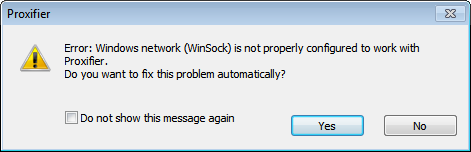
All Proxifier system settings are done with the System Settings tool (Star->Programs->Proxifier->System Settings). Technically the tool consists of the SysSettings32.exe and SysSettings64.exe programs for the 32- and 64-bit subsystems respectively.
Most commonly the cause of the problem is a third-party software that uses Winsock LSP and conflicts with Proxifier. We did our best to maximize Proxifier compatibility in v3, but, unfortunately, some conflicts may still exist.
In some cases you may need to run the System Settings tool manually.
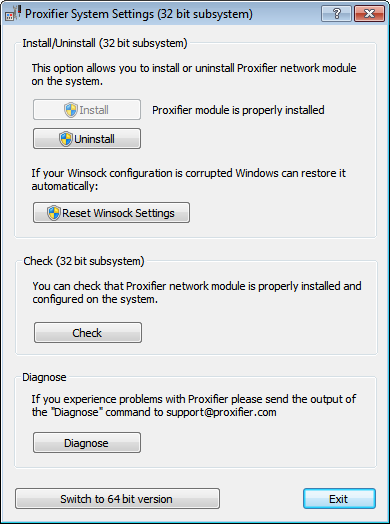
Depending on the current state of the system settings you can Install, Uninstall and Repair the Proxifier module.
If your Winsock configuration is corrupted you can use the Reset Winsock Settings button. This will run a built-in Windows mechanism to address this problem (“netsh winsock reset” command).
The Check button will provide you with a brief report on the status of Proxifier subparts.
Finally, if you experience problems you can get a detailed report on your Winsock configuration with the Diagnose button. Please include this report if you contact support with system settings related problems.
On the 64 bit version of Windows you need to configure settings for both 32- and 64-bit subsystems. Use the Switch to 64(32) bit version button to switch to 64 subsystem and vice versa.
SysSettings32.exe and SysSettings64.exe can be used in command line (silent) mode. This option can be useful for custom made installation packages and unattended deployment.
Available parameters are:
silent-check — checks current status of system. Process exit code is zero if Proxifier settings are correct.
silent-install and silent-uninstall — install/uninstall Proxifier settings from the system. Process exit code is zero on success. Requires Administrator rights.